5 Quick Tech Tips To Make Remote Working Easier
By Jane DeMuth
The shift to remote working has forced many of us to embrace new ways of working. The changes can be especially challenging for insurance professionals who are accustomed to in-person meetings and interactions with their clients.
It can be difficult to shift your routines to rely on technology more to maintain your relationships with clients, and spending all day on your computer and mobile devices can cause technology fatigue. However, at their core, technology tools are designed to make our lives easier. Many of them include features you may not be taking advantage of to fight that fatigue and work in a more comfortable way.
- Do your best thinking when you are talking? No worries, you can keep talking!
Staying connected with clients today typically means a lot of emails and text messages. It’s easy to get tired of all the typing. Fortunately, many mobile devices include a voice to text feature so you can talk and the words will be inserted into your email or message as you speak them. For both iOS and Android, it is as simple as starting a new email or text message. Instead of typing away at your device’s keyboard, tap the microphone button and speak your message. Just be sure to proofread before you hit send to be sure it heard you correctly!
2. Talking works for other things as well.
Your mobile device also can offer you the ability to use voice commands to complete a variety of tasks. For both iOS and Android, you can enable this feature in Settings under Accessibility. After it’s turned on, you can say a command to open an app, move between screens, adjust the volume and a lot more!
3. Don’t worry, you don’t have to do all the talking.
You also have the option of having your device talk to you. Tap into your device’s text to speech functions to have your device read your emails or messages to you. As with the voice commands, this feature can be enabled in Settings under Accessibility for both iOS and Android. You can opt to have selected text or entire screens read to you, and you can customize it to your needs by adjusting the reading speed.
4. One size does not fit all.
Spending a lot of our day reading on our devices can bring on eyestrain. The good news is that it’s easy to customize the view on your phone, tablet or desktop to enlarge the text on a page to provide easier on-screen reading. You can adjust the size of the text in Settings for desktop and mobile devices – find it under Display for Android and under Accessibility for iOS.
5. Don’t overlook your built-in editor.
More written communication can bring with it angst about proper spelling and grammar. Spell check is standard fare for email and text messages. It will flag and, depending on the setting, autocorrect misspelled words – sometimes providing a good laugh along the way. When writing documents, many programs include spelling and grammar editors that highlight errors and provide suggestions. Additionally, several free online editors are available if you are looking for more detailed assistance with things such as writing style and sentence structure.
Note: Phone setting locations and options may vary based on device model.
Jane DeMuth is senior director, marketing for Crump Life Insurance Services. Jane may be contacted at jane.demuth@innfeedback.com.
© Entire contents copyright 2020 by InsuranceNewsNet.com Inc. All rights reserved. No part of this article may be reprinted without the expressed written consent from InsuranceNewsNet.com.



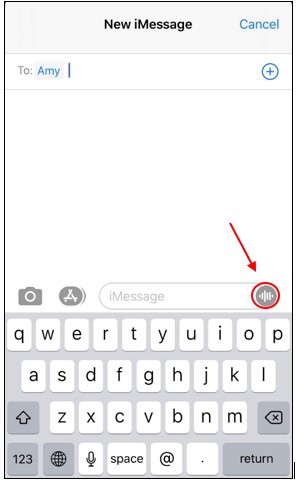


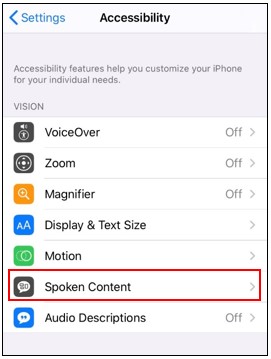

Lloyd’s: COVID Business Interruption Claims Require Physical Loss
Rift Splits Over ACLI’s AG 49 Proposal
Advisor News
- Americans fear running out of money more than death
- Caregiving affects ‘sandwich generation’s’ retirement plans
- Why financial consciousness is the key to long-term clarity
- Selling long-term-care insurance in a group setting
- How to overcome the fear of calling prospects
More Advisor NewsAnnuity News
Health/Employee Benefits News
- Low-income diabetes patients more likely to be uninsured
- UnitedHealth execs bemoan ‘unusual and unacceptable’ Q1 financials
- LTCi proves its value beyond peace of mind
- Governor signs ban on drug middlemen owning pharmacies
- The lighter side of The News: Political theater; A bone to pick with a Yankee; Health insurers have mascots?
More Health/Employee Benefits NewsLife Insurance News
- Americans fear running out of money more than death
- NAIFA eyes tax reform, retirement issues in 2025
- Legislation would change tax treatment of life insurers’ debt investments
- Closing the life insurance coverage gap by investing in education
- IUL sales: How to overcome ‘it’s too complicated’
More Life Insurance News